*Deluxe* Version Dashboard
Follow the steps below to Download Software and Access Bonuses
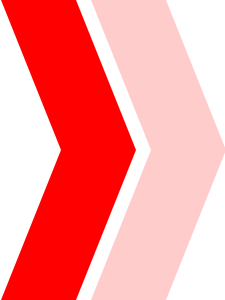
|
We have developed two versions of this software. Please make sure you download the correct version for your OS.
If you have trouble, please contact us here.

Download "Instant Sales Video Scripts" Windows version
Simply RIGHT CLICK on the large download link below. Depending on your browser, choose: ‘Save Target As…’ , ‘Save Link As…’ or ‘Download Linked File As…’. You can then save the software on your computer.

Download "Instant Sales Video Scripts" Mac version
Click on the green button below. The file should open by itself and pop open a Finder window containing the Instant Sales Video Scripts application. Drag the Instant Sales Video Scripts Icon on top of the Applications folder in order to copy it there. Then open the file through your applications folder.
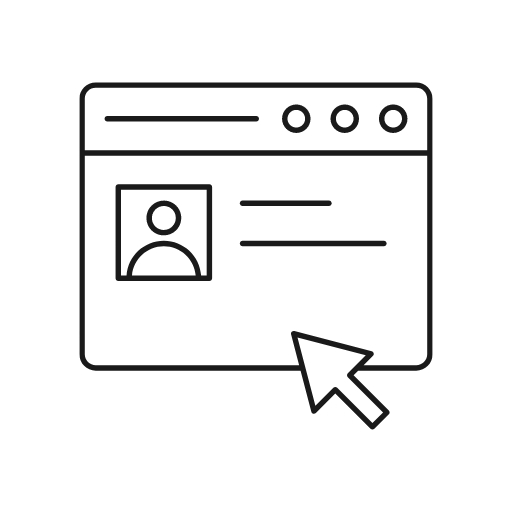
"Instant Sales Video Scripts" Online Version
Click on the green button below to access the Instant Sales Video Scripts application online. If you are using Mac Catalina, please use this version. You will be able to download the files and email them to yourself.

Download "Instant Sales Video Scripts" Sample Files
Simply RIGHT CLICK on the large download link below. Depending on your browser, choose: ‘Save Target As…’ , ‘Save Link As…’ or ‘Download Linked File As…’. You can then save and extract the files on your computer.
PART 1 – Setting Up In PowerPoint
PART 2 – Record In Camtasia
Demo Video I Made In PowToon
My Steps for Using PowToon
#1 - Record your script ahead of time as audio before you ever open PowToon
#2 - Choose your theme / character set
#3 - Upload the script as an MP3 to Powtoon
#4 - Set the slides to match up with the script BEFORE doing anything else
#5 - Then set up each scene
#6 - Double check your timing
#7 - Then export the movie
Demo Video I Made In Easy Sketch Pro
My Steps for Using Easy Sketch Pro
STEP 1 - FILE >> Scene
This allows you to change the size of the canvas
STEP 2 - Import your voiceover via the MUSIC button
- Record ahead of time in your program like Audacity or Sony Sound Forge
STEP 3 - Put your image/ text on there, and then RIGHT click and choose "FIX Camera"
Make sure it's on the white canvas
To bring in your own image, RIGHT click and choose Import Image
If don't like, RIGHT click and delete
STEP 4 - T for timeline
This is where you make the images draw longer and shorter with the drawing time
This is where you will get the timing down for each point in the video
Can use play from here to help you fine tune without having to watch the entire video
STEP 5 - To add a new canvas to continue the video
SINGLE click any image and it will select all of them
You can drag them all off the side of the white area
Then you add your new image
Then you right click FIX camera
Then RIGHT CLICK and "Request Focus"
STEP 6 - You can change how it draws the image a bunch of different ways
RIGHT click "Properties"
Can add some drag in images stuff as well as change how the image appears
STEP 7 - Export
Save it first
Then export it as an mp4
It will automatically add the file extension
Adding Your Own Images To Library
CLick the image button
Click "Add to Library"
Create Own Library file FOLDER
MUST have a PNG and SVG of the same image with SAME NAME
PNG becomes the the thumbnail, and the SVG is what gets drawn
Once you've added your folder, you need to hit the REFRESH button so it appears
Here is the list of questions I answered on the Webinar:
- LOVE the software, but how much editing should I expect to have to do on the scripts? Sometimes they don’t make sense.
- How do I know which script to choose?
- Where can I post the videos I make with the ISVS scripts?
- Will these work with "talking head" videos?
- Will you be adding more scripts to the ISVS software?
- Any tips on recording our scripts as MP3 before uploading?
- Any thoughts on using a teleprompter?
- Should I read the entire script off each slide or should I have no words on the slide and only pictures?
- As I understand - we can promote our books on amazon with video Do you have any insights/thoughts on how to use video to promote/sell your books on amazon.
- I've heard Facebook seems to be cracking down on redirects to VSL's. Is that the case and if so what would be the best tactic to get around it?
- Do you find starting a script with a premise and then doing a break in the story line to tell something negative and then using the product or service to resolve the negative break in the story is a good strategy?
- Are non-personal stories as good as personal ones for scripts?
- LIVE Q&A
- Should I read the entire script off each slide or should I have no words on the slide and only pictures?
- where do we find the user id and password we need to access the software?
- How do you open the .isvs-sample-files?
- Do you find it makes any difference if you use "you" vs third person "her?"
- cant load software on IPad?
- Will you be coming out with a web-based version of the software?
- Should I use music with my videos? TEST
- Does the length of the video matter? Are there situations where I should choose a shorter script over a longer one to get better results?
- I LOVE your software and my biggest problem now is trying to decide on which script to choose, since I like nearly all of them! Really! Do you think it's wise if I combined elements from several of them to create my own version, or should I stick closely with just one and get it done more quickly?
- Do you have any recommendations for an easy way to do A/B split testing of videos, so I can see which kind of script my audience responds best to?
*Deluxe* Version DEMO (Incl. 30-45 Sec. Scripts)
Creating Video Content
Here are 2 videos to help you with using Camtasia:
- How To Convert Articles Into PowerPoint and Record Them
- Advanced Camtasia Stuff
NOTE: We will be adding to these videos periodically... so stay tuned!
|
|
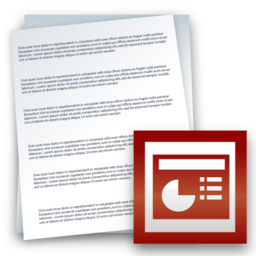
Download "Jim's PowerPoint Theme" Files
Simply RIGHT CLICK on the large download link below. Depending on your browser, choose: ‘Save Target As…’ , ‘Save Link As…’ or ‘Download Linked File As…’. You can then save the zip file on your computer.
WATCH the video below for instructions on how to use the Themes
